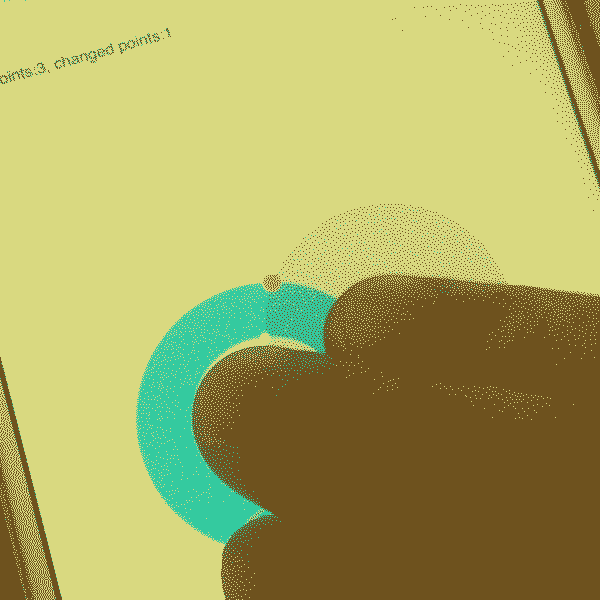Pt: Mobile Guide
Pt supports multi-touch and retina pixel scale, so it's pretty straightforward to extend your code for mobile browser. This is a quick guide to get you started.
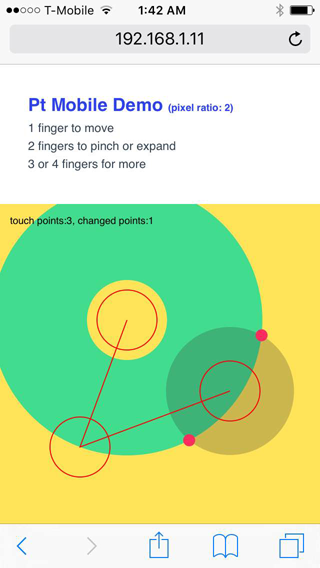
Multi-touch
Similar to space.bindMouse, there's a convenient function to get touch events called space.bindTouch.
You may use both together to support both desktop and mobile browsers.
var space = new CanvasSpace()
// ...
space.bindMouse()
space.bindTouch()
Then, for any objects you added to space,
you may provide a onMouseAction or onTouchAction to handle mouse or touch events respectively.
For example:
space.add({
animate: function(time, fps, context) {
// implement animation logic
},
onMouseAction: function( type, x, y, evt ) {
// types can be: "up", "down", "move", "drag", "drop", "over", and "out"
if (type=="move") {
// mouse moved
}
},
onTouchAction: function( type, x, y, evt) {
touchPoints = space.touchesToPoints( evt );
// types can be: "up", "down", "move", and "out"
if (type=="move" && touchPoints.length > 0) {
// touched
}
}
});
It's that simple! Now your code will support interactions in both desktop and mobile browsers.
One thing to notice is the space.touchesToPoints( evt ) function.
This is a convenient way to convert the points in event.touches to an array of Pt's Vector objects.
You can then count the number of multi-touches and track their positions.
Retina display
Many phones offer a much higher resolution display than desktop monitors. As a result, a 1px line may look like 1px on desktop, but on mobile it may look like a blurry 2px.
If you are using CanvasSpace, Pt will try to determine the device's pixel scale, and adjust the canvas size automatically to make the graphics look sharp.
By default, this setting is turned on so you don't need to do anything. If you want to turn it off, pass a retina parameter in space's setup function.
// turn off retina support, if you must
var space = new CanvasSpace().setup({retina: false});
Testing on your phone
One of the easiest way to get a localhost running in your computer is to open Terminal (Mac) or CMD (Windows), and type these two lines:
cd /path/to/your/folder
python -m SimpleHTTPServer 8001
The first line change the directory to a specific folder. (If you don't know the path, type "cd ", and then simply drag the folder from your Finder/Explore window to the Terminal/cmd)
The second line runs a simple server on port 8001 using python. Python may not be installed on Windows. You can download it at https://python.org.
If you open a desktop browser and access http://localhost:8001, you should see your folder contents there.
Next, open another Terminal or cmd, and then type ifconfig (Mac) or ipconfig (Windows). This will print out a bunch of stuff. Look for an address similar to 192.168.1.XX.
Now go to your mobile browser, type in http://192.168.1.XX:8001 (replace "XX" with your own address), and you should see the same thing in mobile. Done!
Example
Access this page http://williamngan.github.io/pt/demo from your mobile browser to see a multi-touch demo. The souce code is here. Have fun!