Animation
Tempo is a lightweight utility class which helps you create animation sequences intuitively. It's an alternative to many other great animation libraries (which you can use with Pts too).
Typically, animation sequences are often implemented as a curated list of tweens in milliseconds. But what if we take the idea one level higher, and treat it like a dance? Like One-two-three, One-two-three...
Let's start by counting the beats. Tempo is usually measured in beats-per-minute (bpm), so there are two ways to initiate a Tempo instance: by setting a bpm, or specifying the duration of a beat in milliseconds.
// 120 beats-per-minute, or 500ms per beat
let tempo = new Tempo( 120 );
// 500ms per beat, or 120 bpm
let another = Tempo.fromBeat( 500 );
The essential function is every, which counts the beats and triggers the callback functions you specified. It's like a smart metronome.
let everyTwo = tempo.every( 2 ); // count every 2 beats
let everyTen = tempo.every( 10 ); // count every 10 beats
The every function returns an object with two chainable functions: start(...) and progress(...). These functions let you attach custom callback functions that respond to animation events.
The start function lets you set a callback to be triggered at the start of every n-beats period. For example:
// at the start of every 2-beats period, do something
everyTwo.start( (count) => ... )
The progress function lets you set a callback during the progress of every n-beats period. The second parameter t always start at 0 and ends at 1 in every period, so you can use it to interpolate values and tween properties.
// during every 10-beats period, do something
everyTen.progress( (count, t, time, isStart) => ... )
Let's look at an example. Here the tempo is set to 60 BPM (or 1 second per beat), and we design the behaviors so that:
- Every 1 beat, the square's color changes
- Every 2 beats, the circle's color changes and the rotation completes once
Pretty easy to create synchronized animation sequences, right? Let's try a few more example.
Variations
Tween: Since the t parameter in progress callback function always go from 0 to 1, we can map its value to a Shaping function and change the tweening style. Another neat trick is to use Num.cycle to map the t value from [0...1] to [0...1...0].
everyTwo.progress( (count, t, time, isStart) => {
let tt = Shaping.elasticOut( t );
...
})
Stagger: You can offset a beat's timing by a small difference to create a "stagger" effect. Specify an offset time (in milliseconds) in the optional second parameter.
let fn = (count, t) => ... ;
everyTwo.progress( fn, -100 ); // activate 100ms sooner
Rhythm: Set a custom rhythm by passing a list of beats in the every function.
let custom = tempo.every( [2, 2, 1, 1] ); // Taaa, Taaa, ta-ta.
Controls
By changing bpm by setting the .bpm property, you can control the speed of your animation. This makes it easier to synchronize your animations with music or at specific intervals.
tempo.bpm = 100; // set new bpm
tempo.bpm += 20; // make it 20 beats faster per minute
Try moving your cursor horizontally to change the bpm in this example:
There are two ways to stop an animation. You can either return true within start or progress callback functions, or include a name in the third parameter of the callbacks and then call tempo.stop( name ).
let walking = (count, t) => {
// ...
return (count > 5); // return true will stop this animation
}
tempo.progress( walking, 0, "robot" );
tempo.stop( "robot" ); // another way to stop this animation
Cheat Sheet
Create a Tempo instance with specific bpm.
tempo = new Tempo(120); // 120 bpm
tempo = Tempo.fromBeat( 100 ); // one beat every 100ms
Count beats and trigger animation callbacks
let fiveBeats = tempo.every( 5 );
fiveBeats.start( (count) => {
// do something at start of every period
return count > 5; // optionally return true to stop animating
});
fiveBeats.progress( (count, t, time, isStart) => {
// do something during each period
});